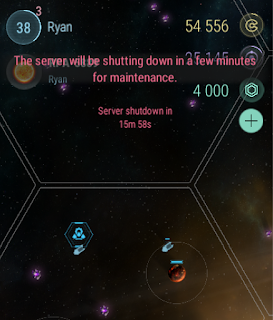Console apps are being discontinued
Today we are announcing that the console versions of the Hades' Star client are shutting down. Players on Xbox and PlayStation will not be able to access the game after October 1st.
The reason for this shutdown is that console development and upkeep is a significant drain on the resources of our small team. We are forced to choose between keeping console versions up to date and providing significant, frequent updates to all of Hades' Star players. While the decision was not easy, we will not compromise the experience of the significantly larger player base on other platforms. We apologize to the existing console players, and encourage them to follow the instructions below or reach out to support@hadesstar.com to migrate their existing game to a supported platform. We have big plans for Hades' Star in the next few years, and can't wait to share more details in the months ahead.
If you have an account accessible both from consoles and mobile/Steam, you will not be able to play on consoles after October 1st. However any progress on consoles up until the final day will carry over to your regular game, which you can keep accessing on the other platform.
If you only play on consoles, you are encouraged to link your account to a mobile platform or Steam using the instructions at the end of this post. That way, you will be able to keep playing the same game after October 1st, on the same server, and with all the features you had on the console version intact.
Any game account that was created before today and played exclusively on consoles will receive 1000 Crystals when linking to Android, iOS or Steam. Console-only accounts that purchased Crystal Packs may also be eligible for additional Crystals - contact support for more details. After October 1st, we may still be able to recover your console-only game on another supported platform. If that's your case, please email us at support@hadesstar.com providing as many details from your game as you remember (especially exact player name and level).
Thank you for playing and supporting Hades' Star!
Transitioning your Xbox or PlayStation game to a supported platform
If you have any issues following these instructions, we can help. Please send an email to support@hadesstar.com, or join our Discord server at https://discord.gg/hadesstar
1. Download Hades' Star on a supported platform. You can choose between iOS (download on the App Store and continue from step 2), Android (download on the Play Store and continue from step 3), or Steam (install from the Steam client on PC or Mac and continue from step 4). If you are reading this on the device you intend to use, click on this link to go directly to the download page: https://hadesstar.com/play.html
2. Install the Hades' Star app from the App Store. Then, open the iOS Settings app and scroll down to GameCenter. Make sure you are signed in there. Open the Hades' Star app. Continue to step 5.
3. Install the Hades' Star app from the Play Store. You should also install the "Play Games" app. Open the Play Games app and select a default Google account to sign in to games. Open the Hades' Star app and make sure you see the Google Play Games welcome banner at the top of the screen, otherwise click Sign in. Continue to step 5.
4. Install Hades' Star from Steam, then start the game.
5. If you see the new game screen, select RECOVER EXISTING GAME. Then leave your device open on this page, and continue to step 6. Otherwise, if you are inside the game, press the Settings button on the bottom right, then Link Another Device. Select "This is the NEW device". Confirm that your existing game will be overwritten. Leave your device open on this page.
6. Start your existing game on Xbox or PlayStation and select Settings (from the right menu accessible with the right DPAD button).
7. At the top of the Settings window, make sure you are signed in with your console network account. If you are not signed in, press SIGN IN and follow the instructions.
8. Still inside the SETTINGS dialog, scroll down and select the LINK ANOTHER DEVICE option.
9. On the new page, select "This is the OLD device"
10. Select "Other"
11. On your console screen, you will see the link code. You can now enter this link code on your new device. Spaces are optional, only the letters and numbers matter.
12. Press Submit. If the code was entered correctly and on time, you should now have your console game transferred to your new device. If you have any issues in this process, email us at support@hadesstar.com